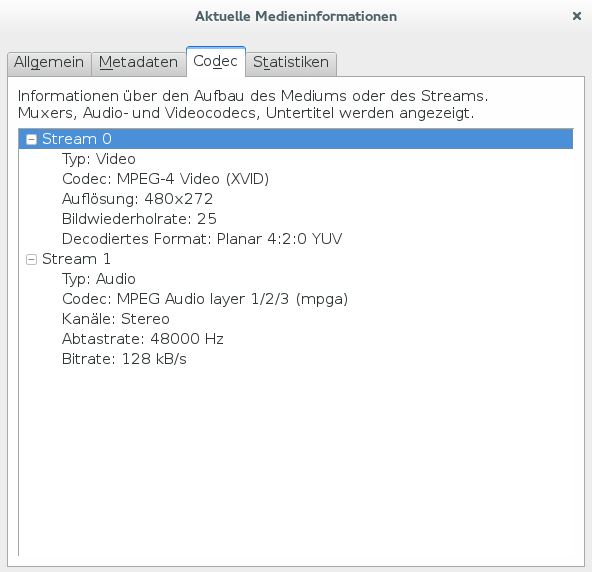As a user of a Samsung SCX printer/scanner, upgrading to a major Ubuntu version is always a pain. Over the last few releases, the SULDR repositories have kept me afloat. Since upgrading to 18.04 LTS those have failed me as well.
I usually only jump from LTS to LTS version, so I was happy to learn that, since Zesty support for IPP Everywhere printing is available.
Getting the scanner working
Put host & port into /etc/sane.d/xerox_mfp.conf
# Format is: tcp host_address [port]
tcp 192.165.2.19 9400
Getting the printer working
Open http://localhost:631/ Choose “Administration”, click “Add Printer” (Log in using your credentials)
Look for your printer under the “Discovered Network Printers:” for an entry which contains the word “driverless”. Select the entry and click “Continue”.
Decide whether to share your printer and check the “Connection”. It should start with “ipp://” or “ipps://”, if not, go back a step and check whether you have selected the correct entry. Click “Continue”.
On the next page choose the correct model, preferring the entry containing “driverless”. Usually, this already happens automatically. Click “Add Printer”.
Set the option defaults, especially the correct page size/media size and click “Set Default Options”
Select “Print Test Page” under “Maintenance”.